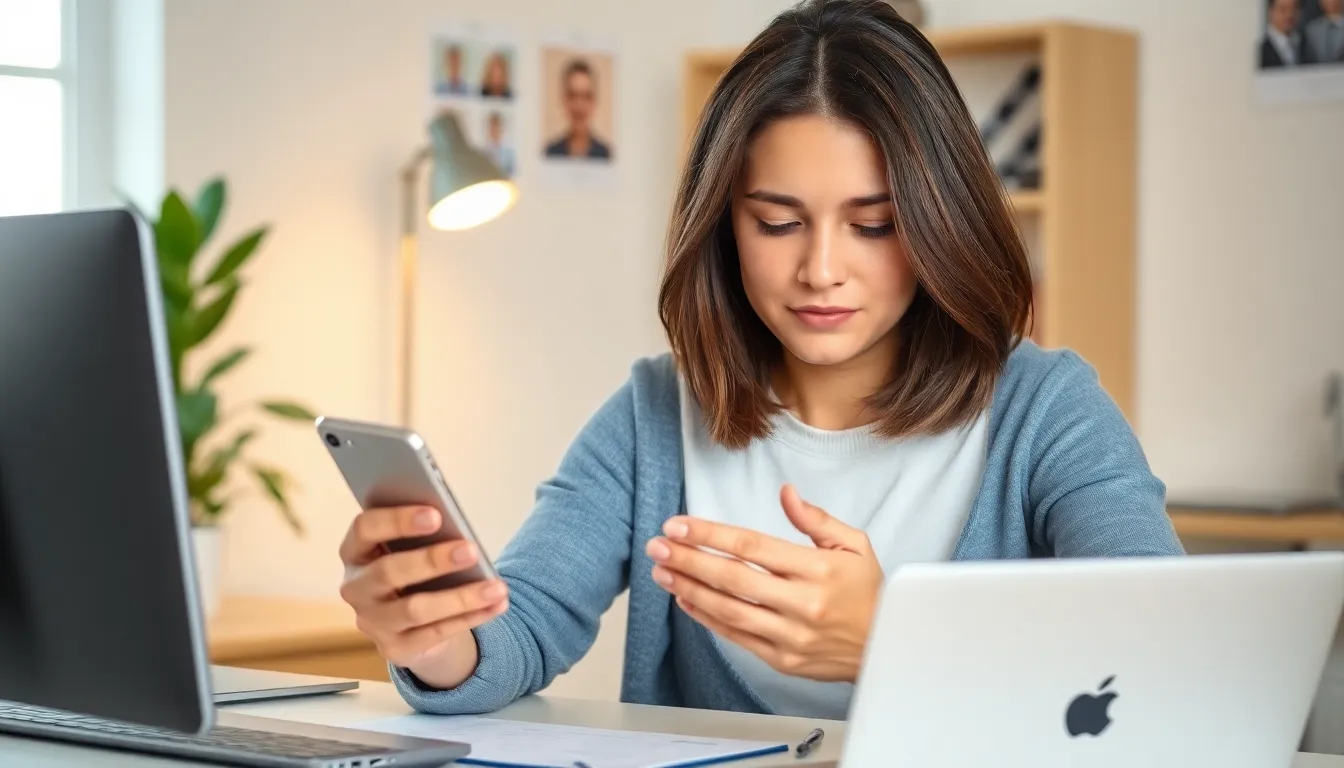In a world where unwanted messages seem to multiply like rabbits, knowing how to block someone on iPhone Messages is a must-have skill. Whether it’s that friend who just can’t take a hint or the occasional spammer trying to sell you miracle weight loss tea, it’s time to take control of your messaging experience.
Table of Contents
ToggleUnderstanding Blocking on iPhone Messages
Blocking someone on iPhone Messages offers users control over their messaging environment. This feature prevents unwanted communication from specific contacts.
What Does Blocking Mean?
Blocking refers to the action of stopping an individual’s messages from reaching your device. Notifications from blocked contacts do not appear, keeping the messaging interface clutter-free. When a user blocks someone, all future messages, calls, and FaceTime requests from that person become inaccessible. This action provides a sense of privacy, ensuring unwanted interactions cease completely.
Why Block Someone?
Blocking serves various purposes in managing communication. Users often choose to block persistent friends who overwhelm them with messages. Spam messages from unknown senders also prompt many to utilize this feature for improved security. In some instances, blocking a contact may help maintain personal boundaries during challenging situations. Effective blocking enhances overall messaging experiences by eliminating distractions and fostering a more peaceful digital environment.
How to Block Someone on iPhone Messages
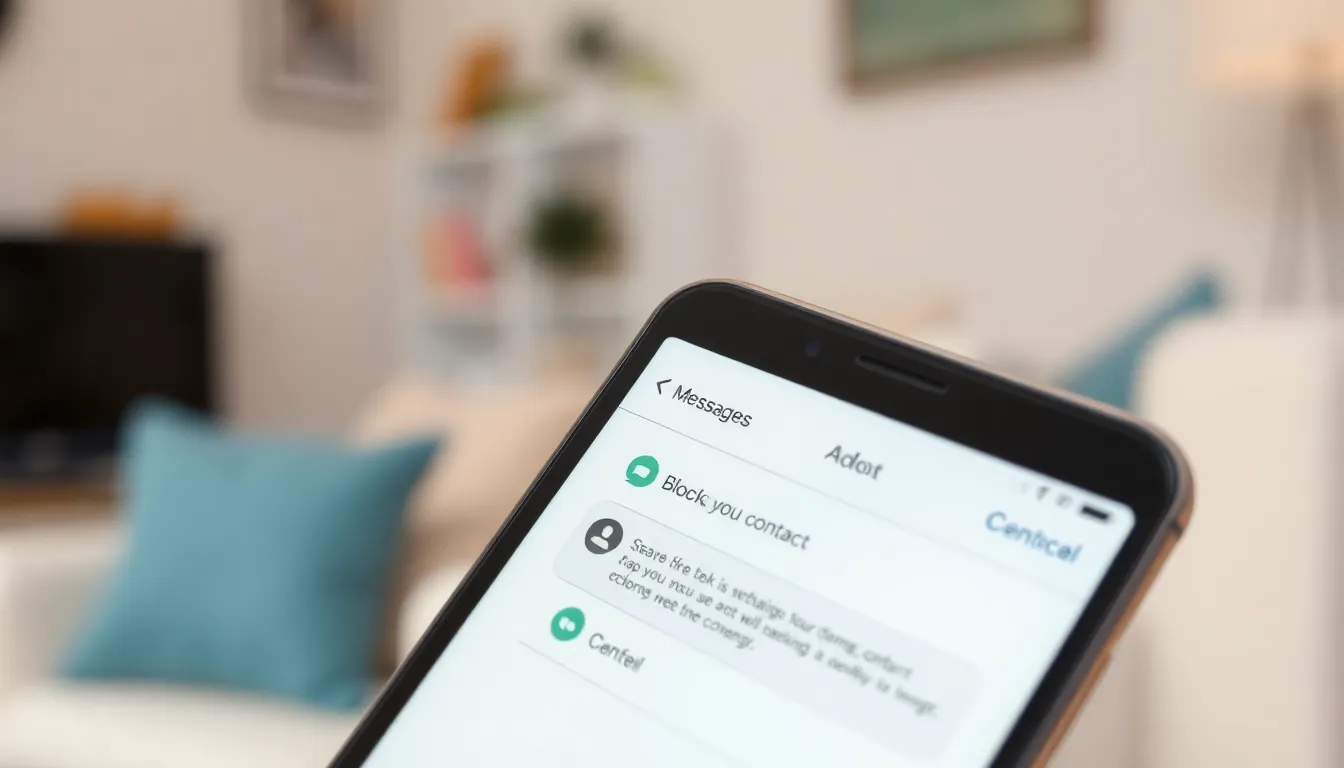
Blocking someone on iPhone Messages provides a straightforward solution for managing unwanted communication. Follow these methods to easily prevent unwanted messages from specific contacts.
Block via Messages App
Open the Messages app and select the conversation with the contact you want to block. Tap on the contact’s name or number at the top of the screen. Choose the information icon “i” and scroll down to find the option labeled “Block this Caller.” Confirm the action, and that contact will no longer reach you via messages. This method offers a direct approach for immediate blocking.
Block via Contacts App
Access the Contacts app and locate the contact you wish to block. Once you find the contact, tap on their name to open their details. Scroll down and select the “Block this Caller” option. After confirming the choice, messages and calls from this contact will be blocked. This approach enables users to manage contacts efficiently.
Block via Settings App
Navigate to the Settings app on the iPhone and scroll down to find Messages. Tap on it and locate the “Blocked Contacts” option. Select “Add New” to choose the contact you wish to block from your contact list. After selecting the contact, they will be blocked from sending messages. This method centralizes blocking within device settings for added convenience.
Managing Blocked Contacts
Managing blocked contacts on an iPhone ensures uninterrupted messaging. Users can easily control their messaging experience, keeping digital spaces free from unwanted intrusions.
Viewing Blocked Contacts
To view blocked contacts, users navigate to the Settings app. Selecting “Messages” leads to the “Blocked Contacts” section. Here, a comprehensive list of blocked numbers appears. Each contact can be reviewed quickly. Users can also tap on a contact to see the option to unblock them. This process allows for efficient management of unwanted connections.
Unblocking Someone
Unblocking someone on an iPhone is straightforward. Users start by accessing the Settings app. Selecting “Messages” and then “Blocked Contacts” displays the list of blocked individuals. Tapping “Edit” allows users to remove unwanted entries. A simple swipe-left gesture reveals the “Unblock” option. Once confirmed, the individual regains the ability to send messages and call. Managing blocked contacts offers flexibility and control over communication preferences.
Additional Privacy Settings
Managing message notifications helps maintain focus and minimize distractions. Users can adjust notification settings for individual conversations. Open the Messages app, select a conversation, tap the contact’s name or number, then choose “Hide Alerts.” This setting prevents notifications from appearing for that specific chat while still allowing access to the messages.
Filtering unknown senders provides an extra layer of control over incoming messages. Enable this feature through Settings by selecting Messages and toggling on “Filter Unknown Senders.” This filters messages from numbers not saved in contacts into a separate list, making it easier to manage communications. By keeping unknown senders grouped together, users can prioritize important messages without being overwhelmed by unsolicited content.
Blocking someone on iPhone Messages is a simple yet powerful way to enhance the messaging experience. By taking control of communication preferences users can effectively manage unwanted messages and maintain their digital peace. The methods outlined provide flexibility and ease for anyone looking to declutter their messaging interface.
Additionally users can easily review and modify their blocked contacts whenever necessary. This ensures that they can adapt their messaging settings as their needs change. With the added privacy features available users can create a more focused and enjoyable messaging environment. Embracing these tools allows for a more personalized and stress-free communication experience.