Ever found yourself in a location-sharing pickle? Picture this: you’re at a coffee shop, enjoying your favorite brew, but your iPhone insists on broadcasting your whereabouts like a GPS-enabled soap opera. Keeping your location in one place on your iPhone can be a game-changer, whether you’re trying to avoid unwanted visitors or simply want to keep your friends guessing.
Table of Contents
ToggleUnderstanding Location Services on iPhone
Understanding location services plays a crucial role in managing privacy on an iPhone. Accurate location tracking enables various apps to function, but it also raises privacy concerns.
What Are Location Services?
Location services utilize GPS, Wi-Fi, and cellular data to determine the device’s location. These services allow applications to access real-time location information. Apps like maps, ride-sharing, and weather rely heavily on this data to provide relevant information. Additionally, users can control location access per app in the settings. Adjusting these permissions can significantly impact privacy.
How Location Services Work
Location services work through a combination of hardware and software technologies. The GPS chip calculates location using satellite signals, providing precise coordinates. Wi-Fi can also help pinpoint the device’s location by connecting to nearby networks. Cellular signals add another layer of accuracy, especially in areas with weak GPS signals. Together, these technologies create an integrated system that offers location services for various applications.
Ways to Keep Your Location Fixed
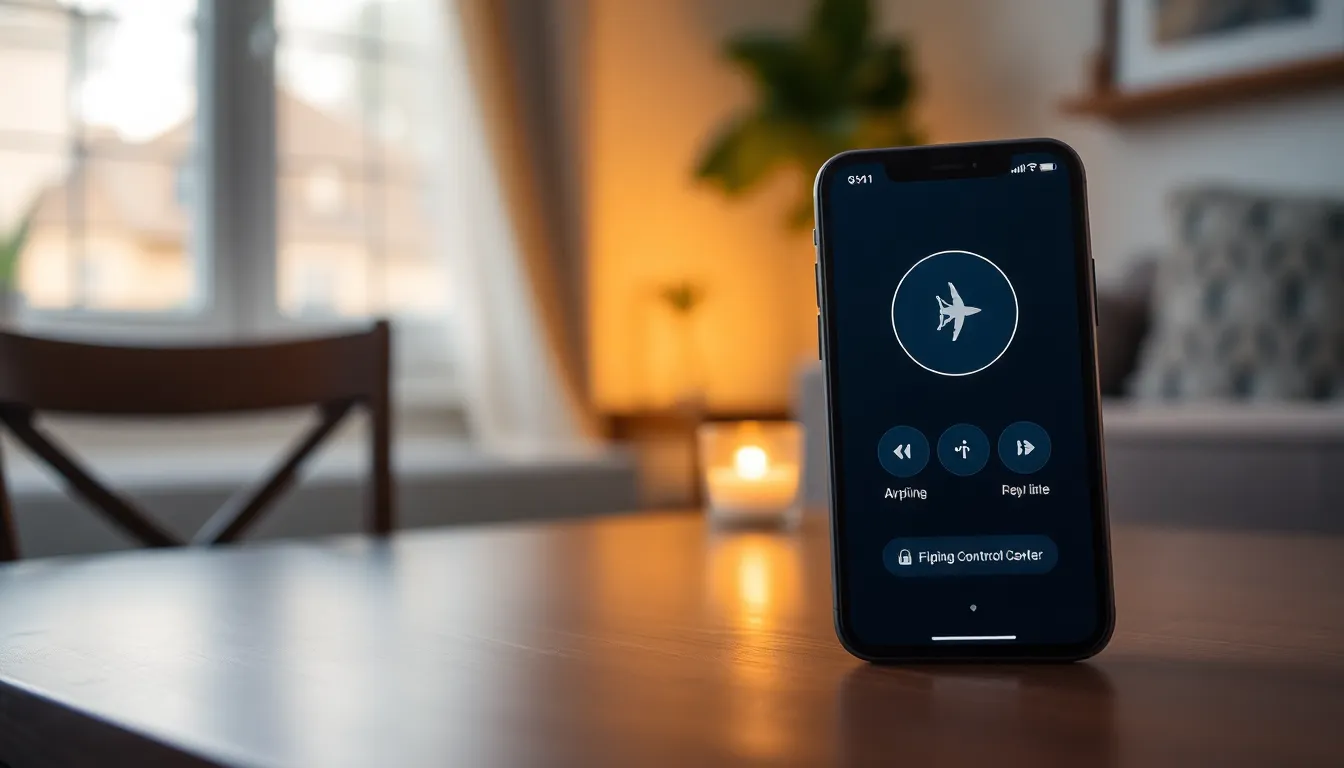
Maintaining a fixed location on an iPhone can help enhance privacy. Here are effective methods to achieve this.
Using Airplane Mode
Activating Airplane Mode disables all wireless communications. This includes Wi-Fi, cellular data, and Bluetooth. By doing so, iPhones can’t transmit your location to apps. Users can turn on Airplane Mode from the Control Center or the Settings app. After activating, Internet access requires a manual re-enable of Wi-Fi if necessary. However, some apps may still track location briefly if they were already open.
Turning Off Location Services
Disabling Location Services prevents all apps from accessing location information. Users can find this option in Settings under Privacy. Toggle the switch off for a complete stop to location tracking. Some apps might still function adequately without access to GPS. Specific app settings can also restrict individual permissions, allowing better control over what can access location. Be aware that turning off Location Services may limit certain features in apps relying on location data.
Utilizing Third-Party Apps
Third-party apps offer solutions for fixing location on an iPhone. These applications can provide stable location settings, enhancing privacy while using different services.
Recommended Apps for Location Fixing
- Fake GPS Location: This app allows users to set a static location on their iPhone. It works seamlessly with various applications, providing a fixed point for location tracking.
- iTools: A robust utility that includes a GPS location simulation feature. Users can set their device location to any desired point on the map.
- Dr.Fone – Virtual Location: This software emulates GPS movements, enabling users to create routes or set a fixed location effortlessly. It supports various device functionalities while maintaining location stability.
How to Use These Apps Effectively
Start by downloading the chosen location-fixing app from the App Store. After installation, follow the setup prompts to grant necessary permissions. Setting a static location often involves inputting the desired coordinates. Users can then activate the fixed location feature, ensuring other apps detect the new point. Regularly check app permissions in settings to maintain control over location access. Experiment with different apps to find one that best meets specific needs for location simulation.
Adjusting iPhone Settings
Fine-tuning iPhone settings helps maintain a fixed location. Users can take several steps to enhance their privacy effectively.
Disable Background App Refresh
Switching off Background App Refresh prevents apps from updating location information in the background. This setting helps keep location data static since apps won’t refresh when they’re not actively in use. To turn this off, navigate to Settings, then General, and select Background App Refresh. Users can choose to disable it entirely or customize settings for specific apps. Choosing app-specific options allows for more control while still maintaining some functionalities. Regularly checking these settings ensures accurate control over which apps can track location.
Set Location Sharing Preferences
Managing location sharing preferences is essential for privacy. Users can adjust these settings for each app to limit location access. Go to Settings, then Privacy, and select Location Services for individual app controls. Options include Never, While Using the App, or Always. Selecting the Never option prevents specific apps from accessing location data altogether. Curating these preferences ensures privacy is prioritized while allowing necessary apps to function correctly. Users should routinely review these preferences to maintain optimal control over location sharing.
Maintaining a fixed location on an iPhone is essential for users who value their privacy. By utilizing features like Airplane Mode and disabling Location Services, individuals can effectively manage their location data. Third-party apps also offer innovative solutions for simulating a static location, providing users with more control over their privacy.
Regularly adjusting app permissions and reviewing location settings ensures that users stay informed about their privacy status. With these strategies, users can enjoy the benefits of their devices while keeping their whereabouts under wraps. Taking these proactive steps empowers users to navigate their digital lives with confidence and security.






